DCE Page Help
Direct Campaign Expenditures Campaign Finance Report
0.1.0
DCE: Manage My Profile – Maintain Addresses
This screen displays a table with the address information currently on file with the Texas Ethics Commission (TEC) for your filer account. The TEC will use this address information to send you correspondence that cannot be sent by email. Please note: It is important for you to keep this information up-to-date so that you do not miss any notices regarding your filing requirements.
Any changes you make to your filer address(es) in the filing application will also update your information on file with the TEC. You may provide up to three addresses (Mailing, Street and Other). To add a new address, click the
Addresses on DCE Reports: The addresses marked with an asterisk (*) in the address table on this screen will be entered on the reports you file using this filing application. The address you enter as the Filer Mailing Address will be used for the “Filer Address” on the Cover Sheet of your reports.
DCE: Manage My Profile – Address Entry
Please note: It is important for you to keep this information up-to-date so that you do not miss any notices regarding your filing requirements.
Any changes you make to your filer address(es) in the filing application will also update your information on file with the TEC. You may provide up to three addresses (Mailing, Street and Other) for the filer.
Editing an Address:
Filer/Treasurer/Chair (Display Only): This information may not be edited. The person whose address you are editing is displayed, based on your selection on the "Maintain Addresses" screen.
Address Type (Display Only): This information may not be edited. The general type (Mailing, Street, or Other) of the address you are editing is displayed, based on your selection on the "Maintain Addresses" screen.
Address (Street Address 1, Street Address 2, City, Country, State, Zip Code): Enter the complete address for the displayed person and address type. If you are entering a Mailing address, use the Street Address 1 field to enter a P.O. Box.
Adding an Address:
Filer/Treasurer/Chair: Only valid choices are shown in the drop down list. Select the type of person for which the address you are adding applies:
Address Type: Only valid choices (address types not currently on file) are shown in the drop down list as available to add. You must have at least one address for the filer. You may also provide additional addresses as back-up contact information. You may provide a maximum of three addresses.
Address (Street Address 1, Street Address 2, City, Country, State, Zip Code): Enter the complete address for the selected person and address type. If you are entering a mailing address, use the Street Address 1 field to enter a P.O. Box.
DCE: Manage My Reports
Click on the
Other Report Options:
•
•
In-Progress Reports shows you the following information about the report(s) you have started in the TEC filing application but have not yet filed:
You may also click on the Print button to print a copy of an in-progress report in PDF format or click on the Delete button to delete an in-progress report.
You may also click on the Upload File button if you entered your contribution or expenditure data in a separate spreadsheet and need to upload the file into an in-progress report in the TEC filing application. For more information, see the Import/Export Guide.
Missing/Late Reports shows you the following information about the report(s) that, according to TEC records, you were required to file with the TEC by a certain deadline but have not yet filed. Note: You may be subject to a late-filing penalty (late fine) for a required report that is not filed by the filing deadline.
Filed Reports shows you the following information about the report(s) you have successfully filed with the TEC:
If you discover an error or omission in a filed report, you may click on the Correct/Update button to start a Corrected Report. Once you start a Corrected Report, that action button will be removed but the original report will continue to display in your
If you filed a report after the filing deadline, you may be subject to a late fine. If you need to pay a late fine for a filed report, you may click on the Pay Fine button next to the applicable report to access the electronic payment screen.
DCE: Cover Sheet – Report Type & Period Covered
A person who is not acting in concert with another person and who makes one or more direct campaign expenditures that exceed the DCE Disclosure Threshold in an election from the person’s own property is required to file this report.
A direct campaign expenditure is a campaign expenditure that does not constitute a contribution by the person making the expenditure. A campaign expenditure is not a contribution from the person making the expenditure if:
(A) it is made without the prior consent or approval of the candidate or officeholder on whose behalf the expenditure was made; or
(B) it is made in connection with a measure, but is not a political contribution to a political committee supporting or opposing the measure.
Note: You are not required to file a Direct Campaign Expenditures report if you are required to disclose the expenditure(s) in another campaign finance report within the same reporting period.
What kind of report do you want to file? (Report Type): You can only select one of these report types for this report. If you need to file more than one of these report types, you must file each as a separate report. Read the information concerning each of the report types. Select the radio button for the report type that applies to the event for which you are filing.
January 15th Semiannual Report: If during the reporting period for this report you made a direct campaign expenditure exceeding the DCE Disclosure Threshold, you are required to file this report with the TEC. A report filed with the TEC is due by midnight Central Time on the January 15 report due date. (See January 15th Semiannual Report in the “Period Covered” section for more information.)
July 15th Semiannual Report: If during the reporting period for this report you made a direct campaign expenditure exceeding the DCE Disclosure Threshold, you are required to file this report with the TEC. A report filed with the TEC is due by midnight Central Time on the July 15 report due date. (See July 15th Semiannual Report in the “Period Covered” section for more information.)
30th Day Before Election Report: If during the reporting period for this report you made a direct campaign expenditure exceeding the DCE Disclosure Threshold in connection with an election, you are required to file this report with the TEC. The report is due no later than 30 days before the election and must be received by the TEC no later than midnight Central Time on the report due date. (See 30th Day Before Election Report in the “Period Covered” section for more information.)
8th Day Before Election Report: If during the reporting period for this report you made a direct campaign expenditure exceeding the DCE Disclosure Threshold in connection with an election, you are required to file this report with the TEC. The report is due no later than 8 days before the election and must be received by the TEC no later than midnight Central Time on the report due date. (See 8th Day Before Election Report in the “Period Covered” section for more information.)
Runoff Report: If during the reporting period for this report you made a direct campaign expenditure exceeding the DCE Disclosure Threshold in connection with a runoff election, you are required to file this report with the TEC. The report is due no later than 8 days before the runoff election and must be received by TEC no later than midnight Central Time on the report due date. (See Runoff Report in the “Period Covered” section for more information.)
Other Reports: These other reports are only required in certain circumstances and cannot be combined with other report types. Read the information concerning each of the report types. Select the radio button for one of these other reports only if the report type applies to the event for which you are filing.
Daily Pre-election Report of Direct Expenditures: Daily Pre-election reports are time-sensitive reports due during the period beginning the 9th day before an election and ending at 12 noon on the day before the election. You are required to file a Daily Pre-election Report of Direct Expenditures if you make direct campaign expenditure(s) supporting or opposing either a single candidate that total more than $1,000 during the Daily reporting period, or a group of candidates that total more than $15,000 during the Daily reporting period. You may be required to file more than one Daily report during the Daily report period. A Daily report must be received by the TEC no later than midnight Central Time the first business day after the date you made the expenditure(s) that triggered the reporting requirement. (See Daily Pre-election Report of Direct Expenditures in the "Period Covered" section for more information.)
Period Covered: The filing application will calculate the period covered for your report based on the report type you select. You can modify the start and end dates as long as your modified start date does not precede the filing application calculated start date and your modified end date does not extend past the filing application calculated end date. If you need to report activity outside of the filing application calculated date range for this report, you will need to file multiple reports.
A reporting period includes the Start date and the End date. The report due date will be after the end of the period. Generally, a report picks up where the last report left off and there should be no gaps or overlapping periods.
First Reports. If this is the first Direct Campaign Expenditures report that you have filed, the start date will be the date the initial direct campaign expenditure was made.
DCE: Cover Sheet – Election Information
Election Information: (If you made direct campaign expenditures in connection with an upcoming election or a recently held election, provide the election information. Otherwise, this section does not apply to you.)
DCE: Cover Sheet – Filer Activity
Filer Activity: You are required to identify each candidate or ballot measure you supported or opposed and each officeholder you assisted in this reporting period.
Candidate or Officeholder Information: (These fields will be activated only if “Candidate” or “Officeholder” is selected for the Subject of your activity.)
Candidate or Officeholder Name (First, Last, Title, Suffix, or Nickname): Enter the full name, first, last, and suffix (Jr., III, etc.) if applicable (Title and Nickname are optional).
Office Sought or Held: Enter the office sought by the candidate or the office held by the officeholder, as applicable.
Measure Information: (These fields will be activated only if “Measure” is selected for the Subject of your activity.)
Ballot ID: Enter the ballot number of the measure you supported or opposed, if known.
Election Date: Select the date of the election at which the ballot measure will be voted on.
Description of Measure: Enter a short description of the ballot measure.
Party Information: (This field will be activated only if “Candidates of Political Party” or “Officeholders of Political Party” is selected for the Subject of your activity.)
Party Name: If your activity relates to all candidates or officeholders of a certain political party, select the applicable political party. If none of the listed parties apply, select “Other” and enter the name of the political party.
DCE: Worksheet Summary
Worksheet Summary is a new page in the filing application designed to help you keep track of the schedules required for this report and the activity you enter. If you indicated by answering "Yes" on the previous Reporting Period Activities screen that you have activity to report, those schedules/categories are highlighted in green in the grid.
Worksheet Summary Grid: For a Direct Campaign Expenditures report, the reporting schedules/categories are organized into two main areas:
•
•
Under each main area, the information is displayed in the following columns:
Walk Thru: Click this link to be guided through a series of questions to help you determine whether or not you may have activity to disclose on a particular report schedule. This option allows you to walk-through a single schedule only. During the walk-through, if you choose to "work on this later" the schedule will be flagged with a check mark in the
DCE: Schedule F1
Effective September 1 2015, you must disclose expenditures charged to a credit card on Schedule F4 and not on this schedule. When you pay the credit card bill, you will disclose the payment to the credit card company on the appropriate disbursements schedule. See Expenditures Made by Credit Card for more information.
If you only made expenditures in the form of political contributions to candidates or committees during the reporting period, this DCE report would not be required.
Schedule F1 is used to itemize outgoing political payments for direct campaign expenditures that exceed the DCE Disclosure Threshold in an election from your own property. If you had unpaid incurred expenditure obligations or expenditures made by credit card for direct campaign expenditures, link to “Direct Campaign Expenditures” in the Glossary> enter them on the applicable schedules associated with the categories shown on the Worksheet Summary page.
Notice to Candidates and Officeholders: If you made direct campaign expenditures in support of a candidate or officeholder, you should provide written notice to the candidate or officeholder who benefits from your activity. The notice should be given before the end of the reporting period during which you made the political expenditures. The notice should inform the person that you have made political expenditures on his or her behalf, and it should include your full name and complete address (street address or P.O. Box, city, state, and zip code).
Personal Travel Expenses: You are not required to include a direct campaign expenditure consisting of personal travel expenses on this report.
Political Expenditures List: After you enter and save your first political expenditure, the filing application will begin a list of all political expenditures entered on Schedule F1 for this report. The list will display columns showing pertinent information for each payee:

The political expenditures list will be the first screen you see each time you return to this schedule. From this list, you will be able to
Reporting Tips to Avoid Common Pitfalls: Outgoing Expenditures
Itemize box: Checking this box indicates that this payment will be itemized on Schedule F1. The automatic default is to itemize. You are required to itemize payments that exceed the DCE Disclosure Threshold (in the aggregate) to a single payee. If you made two or more political payments to the same payee, the total of which exceeded the DCE Disclosure Threshold, enter each payment separately and be sure the box is checked for each entry.
Expenditure Purpose. You must disclose the purpose of the expenditure in two parts: Category and Description. Merely disclosing the category of goods, services, or other thing of value for which the expenditure is made does not adequately describe the purpose of an expenditure.
Examples of Acceptable Ways to Report Expenditure Purpose
DCE: Schedule F2
Enter only political expenditure obligations that you have incurred but not yet paid for direct campaign expenditures that exceed the DCE Disclosure Threshold in an election on Schedule F2. (Political expenditures that were paid in this reporting period are disclosed on Schedule F1. Expenditures made by credit card are disclosed on schedule F4 (used for expenditures made by credit card).)
Effective January 1, 2015, you must also disclose when you actually pay the incurred expenditure on Schedule F1 in the reporting period in which you pay the expenditure.
Effective September 1, 2015, you must disclose direct campaign expenditures charged to a credit card on Schedule F4 and not on this schedule. When you pay the credit card bill, you will disclose the payment to the credit card company on the appropriate disbursements schedule. See Expenditures Made by Credit Card for more information.
Schedule F2 is used to itemize political expenditures you have incurred but not yet paid for direct campaign expenditures that exceed the DCE Disclosure Threshold in an election from your own property. If you had outgoing political payments or expenditures made by credit card for direct campaign expenditures, link to “Direct Campaign Expenditures” in the Glossary enter them on the applicable schedules associated with the categories shown on the Worksheet Summary page.
Notice to Candidates and Officeholders: If you made direct campaign expenditures in support of a candidate or officeholder, you should provide written notice to the candidate or officeholder who benefits from your activity. The notice should be given before the end of the reporting period during which you made the political expenditures. The notice should inform the person that you have made political expenditures on his or her behalf, and it should include your full name and complete address (street address or P.O. Box, city, state, and zip code).
Personal Travel Expenses: You are not required to include a direct campaign expenditure consisting of personal travel expenses on this report.
Unpaid Incurred Obligations List: After you enter and save your first unpaid incurred obligation, the filing application will begin a list of all unpaid incurred obligations entered on Schedule F2 for this report. The list will display columns showing pertinent information for each payee:
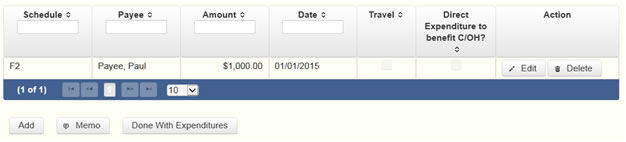
The unpaid incurred obligations list will be the first screen you see each time you return to this schedule. From this list, you will be able to
Reporting Tips to Avoid Common Pitfalls: Outgoing Expenditures
Tell Me More About Incurred Expenditure Obligations
Itemize box: Checking this box indicates that this incurred expenditure will be itemized on Schedule F2. The automatic default is to itemize. You are required to itemize incurred political expenditures that exceed the DCE Disclosure Threshold (in the aggregate) to a single payee. If you incurred two or more political expenditures to the same payee, the total of which exceeded DCE Disclosure Threshold, enter each incurred expenditure obligation separately and be sure the box is checked for each entry.
Expenditure Purpose. You must disclose the purpose of the expenditure in two parts: Category and Description. Merely disclosing the category of goods, services, or other thing of value for which the expenditure is made does not adequately describe the purpose of an expenditure.
Examples of Acceptable Ways to Report Expenditure Purpose
DCE: Schedule F4
NEW! Effective February 1, 2023, all expenditures made by credit card must be listed with the name of the financial institution that issued the credit card used for the expenditure.
Effective September 1, 2015, you must disclose expenditures charged to a credit card on this schedule and identify the individual, entity, or vendor who receives payment from the credit card company. (When you pay the credit card bill, you will disclose the payment to the credit card company on the appropriate disbursements schedule.)
Schedule F4 is used to itemize expenditures you made by credit card for direct campaign expenditures that exceed the DCE Disclosure Threshold in an election.
If you had outgoing political payments or obligations that you have incurred but not yet paid for direct campaign expenditures, enter them on the applicable schedules associated with the categories shown on the Worksheet Summary page. See Expenditures Made by Credit Card for more information.
Notice to Candidates and Officeholders: If you made direct campaign expenditures in support of a candidate or officeholder, you should provide written notice to the candidate or officeholder who benefits from your activity. The notice should be given before the end of the reporting period during which you made the political expenditures. The notice should inform the person that you have made political expenditures on his or her behalf, and it should include your full name and complete address (street address or P.O. Box, city, state, and zip code).
Personal Travel Expenses: You are not required to include a direct campaign expenditure consisting of personal travel expenses on this report.
NEW! Credit Card Issuer: Before any Schedule F4 Expenditure can be added to the report, the name of the financial institution that issued the credit card must be listed in the
NEW! Financial Institutions List: After you have entered at least one financial institution, you can begin adding specific expenditure information for each transaction for each credit card used.

From this list, whenever you need to add any expenditures made by credit card, you would click the
Note: If you delete a credit card issuer ALL expenditures listed with that credit card issuer will be deleted.
Expenditures Made By Credit Card List: After you enter and save your first expenditure made by credit card, the filing application will begin a list of all credit card expenditures entered on Schedule F4 for this report. The list will display columns showing pertinent information for each payee:

The expenditures made by credit card list will be the first screen you see each time you return to this schedule. From this list, you will be able to
You can also sort the list in ascending or descending order by clicking on the column header in which you are interested or search the list by entering the search word in the field at the top of each column. You may also use the
Note: Disclose the name of the vendor who sold you the goods or services as the payee, NOT the credit card company. You do not report the name of the credit card company on this schedule.
Note: There is a special reporting rule for expenditures made by credit card. For reports due 30 days and 8 days before an election (pre-election reports) and for runoff reports, the date of the credit card expenditure is the date the credit card is used. For other reports, the date of the credit card expenditure is either the date of the charge or the date the credit card statement is received. A filer can never go wrong by disclosing the date of the expenditure as the date of the charge. See Reporting Tips to Avoid Common Pitfalls: Outgoing Expenditures for more information.
Expenditure Purpose. You must disclose the purpose of the expenditure in two parts: Category and Description. Merely disclosing the category of goods, services, or other thing of value for which the expenditure is made does not adequately describe the purpose of an expenditure.
Note: Do not select “Credit Card Payment” as the category for an expenditure made by credit card when an individual, entity, or vendor receives payment from the credit card company. Instead, select the category that corresponds to the goods, services, or other thing of value purchased from the individual, entity, or vendor.
NEW!
NEW! COH: Schedule F4 – CCI Repayment Date(s)
Date(s) Payments Made to Credit Card Issuer for this Charged Expenditure. This page will let you list ALL (if any) of the date(s) within the reporting period which you made repayments to the credit card issuer for this expenditure. You will not need to list any of the repayment amounts, only the repayment dates.
Repayment List: will show all repayment dates listed for the current expenditure. The page will state the name of the expenditure's payee, the expenditure date, and the amount of the expenditure above the list.

You can click on the
DCE: Schedule Subtotals
Schedule Subtotals is a new page of the reporting form intended to supplement the report totals (cover sheet, page 2). This page displays the calculated Subtotal for each report schedule, based on the amounts you entered on the schedule entry screen (reported itemized and reported unitemized) and any other unitemized total you enter as a lump sum amount here (user entered lump sum unitemized).
You are always required to itemize or report detailed information for direct campaign expenditures that exceed the DCE Disclosure Threshold in the aggregate to a single payee during the reporting period. For smaller expenditures that do not exceed the the DCE Disclosure Threshold (in the aggregate to a single payee), you may report them in one of two ways: 1) add them all together and enter the unitemized total as a lump sum; OR 2) enter the detailed information on the schedule entry screen (and choose to itemize or not).
Itemized transactions: You chose to enter the detailed information on the schedule entry screen AND the "itemize" box is checked. The filing application calculates the sum of the entries for each schedule and the amount is displayed in the Reported Itemized column for the applicable schedule.
Unitemized transactions: Depending on your choice of entry, your unitemized transactions are shown under one of the following columns:
Itemization Thresholds for Each Schedule: To return to the instructions for each schedule, click on the applicable link.
Direct Campaign Expenditure Payments (F1) - You are not required to itemize direct campaign expenditures (in the aggregate to a single payee) that is less than or equal to the DCE Disclosure Threshold. If not entered on this schedule, you may enter a lump sum.
Unpaid Incurred Obligations (F2) - You are not required to itemize incurred but not yet paid direct campaign expenditures (in the aggregate to a single payee) that is less than or equal to the DCE Disclosure Threshold. If not entered on this schedule, you may enter a lump sum.
Expenditures Made by Credit Card (F4) – You are not required to itemize political expenditures made by credit card for direct campaign expenditures (in the aggregate from a single source) that is less than or equal to the DCE Disclosure Threshold. If not entered on this schedule, you must enter a lump sum.
DCE: Report Totals (Cover Sheet, Page 2)
You are required to include in your campaign finance report the following total amounts of direct campaign expenditures:
DCE: Direct Expenditure – Candidate Information
Direct Expenditures to Benefit a Candidate/Officeholder: If you made a direct campaign expenditure to benefit another candidate or officeholder, you must include additional information about the candidate/officeholder. Do not complete this section if the direct campaign expenditure was made for an election on a measure.
Direct Expenditure Candidate Information List: After you enter and save candidate information for a direct campaign expenditure, the filing application will begin a list of all the candidate information entered for this expenditure. The filing application will display the payee name, date, and amount of the expenditure for which you are entering detailed candidate information. The list will display columns showing pertinent information for each candidate information entry:

The direct expenditure candidate information list will be the first screen you see each time you return to the “Enter Candidate Info” entry screen. From this list, you will be able to
Note: At the top of the entry screen, the filing application will display the payee name, date, and amount of the expenditure for which you are entering detailed candidate information. If you need to enter candidate information for a different direct campaign expenditure, check the “Direct Expenditure to Benefit C/OH” box on the entry screen for the expenditure that you wish to edit, and click on the Enter Candidate Info button that activates when you check the box.
DCE: Correction Affidavit
A filer who files a corrected report must submit a Correction Affidavit. The affidavit must identify the information that has changed. The affidavit also provides check boxes for your use in swearing to certain statutory provisions regarding the corrected report, if applicable.
A corrected report (other than an 8th Day Before Election Report or a Daily Pre-election Report) filed with the TEC after its due date is not considered late for purposes of late-filing penalties if the report meets this "14th business day in good faith" statutory provision.
A correction to an 8th Day Before Election Report must also meet the "14th business day in good faith" statutory provision; however, the corrected report could be subject to a late-filing penalty unless the report as originally filed substantially complies with the applicable law as determined by the Ethics Commission. The person responsible for filing the report may request a waiver or reduction of any late-filing penalty assessed.
A correction to a Daily Pre-election Report filed after the original report's filing deadline is subject to a late-filing penalty. The person responsible for filing the report may request a waiver or reduction of any late-filing penalty assessed.
Each table includes columns with the following information:
DCE: Appendix
Reporting Tips to Avoid Common Pitfalls: Outgoing Expenditures
You can never go wrong by disclosing the date the credit card was charged as the expenditure date. For 30-day and 8-day pre-election reports, the expenditure date is the date of the credit card charge, not the date of the credit card bill. For all other reports, the expenditure date may be either the date of the charge or the date of receipt of the credit card bill that includes the expenditure.
If you make an expenditure for goods or services to benefit another candidate, officeholder, or committee, disclose the vendor who sold you the goods or services as the payee. DO NOT disclose as the payee the name of the candidate, officeholder, or committee that benefitted from the expenditure. Include that person's name under the purpose description.
---------------------------------------------------
Examples Of Expenditures
This list is for illustrative purposes only. It is intended to provide helpful information and to assist filers in reporting the purpose of an expenditure. However, it is not, and is not intended to be, an exhaustive or an exclusive list of how a filer may permissibly report the purpose of an expenditure.
(1) Example: Candidate X is seeking the office of State Representative, District 2000. She purchases an airline ticket from ABC Airlines to attend a campaign rally within District 2000. The acceptable category for this expenditure is “travel in district.” The candidate activity that is accomplished by making the expenditure is to attend a campaign rally. An acceptable brief statement is “airline ticket to attend campaign event.”
(2) Example: Candidate X purchases an airline ticket to attend a campaign event outside of District 2000 but within Texas, the acceptable category is “travel out of district.” The candidate activity that is accomplished by making the expenditure is to attend a campaign event. An acceptable brief statement is “airline ticket to attend campaign or officeholder event.”
(3) Example: Candidate X purchases an airline ticket to attend an officeholder related seminar outside of Texas. The acceptable method for the purpose of this expenditure is by selecting the “travel out of district” category and completing the “Schedule T” (used to report travel outside of Texas).
(4) Example: Candidate X contracts with an individual to do various campaign related tasks such as work on a campaign phone bank, sign distribution, and staffing the office. The acceptable category is “salaries/wages/contract labor.” The candidate activity that is accomplished by making the expenditure is to compensate an individual working on the campaign. An acceptable brief statement is “contract labor for campaign services.”
(5) Example: Officeholder X is seeking re-election and makes an expenditure to purchase a vehicle to use for campaign purposes and permissible officeholder purposes. The acceptable category is “transportation equipment and related expenses” and an acceptable brief description is “purchase of campaign/officeholder vehicle.”
(6) Example: Candidate X makes an expenditure to repair a flat tire on a campaign vehicle purchased with political funds. The acceptable category is “transportation equipment and related expenses” and an acceptable brief description is “campaign vehicle repairs.”
(7) Example: Officeholder X purchases flowers for a constituent. The acceptable category is “gifts/awards/memorials expense” and an acceptable brief description is “flowers for constituent.”
(8) Example: Political Committee XYZ makes a political contribution to Candidate X. The acceptable category is “contributions/donations made by candidate/officeholder/political committee” and an acceptable brief description is “campaign contribution.”
(9) Example: Candidate X makes an expenditure for a filing fee to get his name on the ballot. The acceptable category is “fees” and an acceptable brief description is “candidate filing fee.”
(10) Example: Officeholder X makes an expenditure to attend a seminar related to performing a duty or engaging in an activity in connection with the office. The acceptable category is “fees” and an acceptable brief description is “attend officeholder seminar.”
(11) Example: Candidate X makes an expenditure for political advertising to be broadcast by radio. The acceptable category is “advertising expense” and an acceptable brief description is “political advertising.” Similarly, Candidate X makes an expenditure for political advertising to appear in a newspaper. The acceptable category is “advertising expense” and an acceptable brief description is “political advertising.”
(12) Example: Officeholder X makes expenditures for printing and postage to mail a letter to all of her constituents, thanking them for their participation during the legislative session. Acceptable categories are “advertising expense” OR “printing expense” and an acceptable brief description is “letter to constituents.”
(13) Example: Officeholder X makes an expenditure to pay the campaign office electric bill. The acceptable category is “office overhead/rental expense” and an acceptable brief description is “campaign office electric bill.”
(14) Example: Officeholder X makes an expenditure to purchase paper, postage, and other supplies for the campaign office. The acceptable category is “office overhead/rental expense” and an acceptable brief description is “campaign office supplies.”
(15) Example: Officeholder X makes an expenditure to pay the campaign office monthly rent. The acceptable category is “office overhead/rental expense” and an acceptable brief description is “campaign office rent.”
(16) Example: Candidate X hires a consultant for fundraising services. The acceptable category is “consulting expense” and an acceptable brief description is “campaign services.”
(17) Example: Candidate/Officeholder X pays his attorney for legal fees related to either campaign matters or officeholder matters. The acceptable category is “legal services” and an acceptable brief description is “legal fees for campaign” or “for officeholder matters.”
(18) Example: Candidate/Officeholder X makes food and beverage expenditures for a meeting with her constituents. The acceptable category is “food/beverage expense” and an acceptable brief statement is “meeting with constituents.”
(19) Example: Candidate X makes food and beverage expenditures for a meeting to discuss candidate issues. The acceptable category is “food/beverage expense” and an acceptable brief statement is “meeting to discuss campaign issues.”
(20) Example: Officeholder X makes food and beverage expenditures for a meeting to discuss officeholder issues. The acceptable category is “food/beverage expense” and an acceptable brief statement is “meeting to discuss officeholder issues.”
(21) Example: Candidate/Officeholder X makes food and beverage expenditures for a meeting to discuss campaign and officeholder issues. The acceptable category is “food/beverage expense” and an acceptable brief statement is “meeting to discuss campaign/officeholder issues.”
---------------------------------------------------
Incurred Expenditure Obligations
The date of an expenditure is not necessarily the date that goods or services are received. It is the date on which you incur the obligation to make a payment, as long as the amount of the payment is "readily determinable." Generally, you know the amount of an expenditure (and therefore it is readily determinable) when the obligation is incurred, but in some cases you may not know the amount until the receipt of a periodic bill. An amount is readily determinable if the vendor can provide the amount at your request.
Example 1: On June 29th, a filer orders political signs. On July 16th, the filer receives the invoice for the signs. The date of the expenditure is June 29th, if on that date the vendor can provide the amount the filer will owe the vendor for the signs. Filers should request a vendor to provide the amount of an obligation at the time the obligation is incurred and disclose that unpaid incurred obligation on Schedule F2 in the July 15 semiannual report covering the period in which the unpaid obligation is incurred. (Note: When the filer makes the payment, he will disclose it as an outgoing payment on Schedule F1 in the report covering the period in which he pays the expenditure.)
---------------------------------------------------
Expenditures Made by Credit Card
Beginning on September 1, 2015, all expenditures made by credit card must be reported on a new schedule: "Expenditures Made by Credit Card” Schedule (F4). This requirement applies to filers of electronic and paper campaign finance reports, including candidates, officeholders, political committees, political parties, and direct campaign expenditure filers.
When a credit card is used to make a reportable expenditure, the expenditure must be reported on the new schedule by identifying the name and address of the vendor who sold the goods or services, NOT the credit card company that issued the credit card. The date, amount, and purpose of the expenditure must also be disclosed, in addition to other information.
Once the credit card bill is paid, the payment must also be reported using the appropriate existing disbursement schedule (e.g., Schedule F1, Schedule G, Schedule H, or Schedule I) by identifying the credit card company that receives the payment. The date, amount, and purpose of the payment must also be disclosed, in addition to other information.
Please see the following examples of reporting expenditures made by credit card:
Example 1: Candidate Using Credit Card to Make a Political Expenditure and Using Political Contributions to Pay the Credit Card Bill in the Same Reporting Period:
A candidate for non-judicial office uses her credit card to buy $1,000 in campaign office supplies from an office store. During the same reporting period, the candidate makes a payment from her political contributions account to pay the $1,000 credit card bill.
To report that activity, the candidate would report all of the following on a campaign finance report (Form C/OH) covering the period in which she made the credit card charge and sent the payment to the credit card company:
- For the credit card charge: a $1,000 expenditure on the “Expenditures Made by Credit Card” Schedule (F4). The schedule identifies the office store as the payee of the expenditure and includes the address, date, amount, a category of the expenditure as “Office Overhead/Rental Expense,” and a description as “Campaign Office Supplies.” In Section 9 of the schedule, the box for “Political” is also checked.
- For the payment to the credit card company: a $1,000 expenditure on the “Political Expenditures from Political Contributions” Schedule (F1). The schedule identifies the credit card company as the payee of the expenditure and includes the address, date, amount, a category of the expenditure as “Credit Card Payment,” and a description as “Payment of credit card bill for campaign office supplies.”
- Both $1,000 amounts reported on each schedule will also be included in the appropriate sections of Cover Sheet Pages 2 and 3.
Example 2: Candidate Using Credit Card to Make a Political Expenditure and Using Personal Funds to Pay the Credit Card Bill in the Same Reporting Period:
A candidate for non-judicial office uses his credit card to purchase $3,000 in political advertising materials from a print shop. During the same reporting period, the candidate makes a payment from his personal funds account to pay the $3,000 credit card bill.
To report that activity, the candidate would report all of the following on a campaign finance report (Form C/OH) covering the period in which he made the credit card charge and sent the payment to the credit card company:
- For the credit card charge: a $3,000 expenditure on the “Expenditures Made by Credit Card” Schedule (F4). The schedule identifies the print shop as the payee of the expenditure and includes the address, date, amount, a category of the expenditure as “Advertising Expense,” and a description as “Political Advertising Materials.” In Section 9 of the schedule, the box for “Political” is also checked.
- For the payment to the credit card company: a $3,000 expenditure on the “Political Expenditures Made from Personal Funds” Schedule (G). The schedule identifies the credit card company as the payee of the expenditure and includes the address, date, amount, a category of the expenditure as “Credit Card Payment,” and a description as “Payment of credit card bill for political advertising materials.” If the candidate intends to seek reimbursement from political contributions, the candidate may also check the appropriate box in Section 6.
- Both $3,000 amounts reported on each schedule will also be included in the appropriate sections of Cover Sheet Pages 2 and 3.
Example 3: Political Committee Using Credit Card to Make a Political Expenditure and Using Political Contributions to Pay the Credit Card Bill in Different Reporting Periods:
A general-purpose committee uses its credit card to buy $500 in political advertising in a newspaper. The committee receives the statement from the credit card company but does not send a payment until after the reporting period ends. When the committee sends a payment to the credit card company, it makes a $500 payment from its political contributions account.
To report the credit card charge, the committee’s campaign treasurer would report all of the following on a campaign finance report (Form GPAC) covering the period in which it made the credit card charge:
- A $500 expenditure on the “Expenditures Made by Credit Card” Schedule (F4). The schedule identifies the newspaper as the payee of the expenditure and includes the address, date, amount, a category of the expenditure as “Advertising Expense,” and a description as “Political Advertising.” In Section 9 of the schedule, the box for “Political” is also checked.
- The $500 amount reported on the “Expenditures Made by Credit Card” Schedule (F4) will also be included in the appropriate sections of Cover Sheet Pages 2 and 3.
To report the payment to the credit card company, the committee’s campaign treasurer would also report all of the following on a campaign finance report (Form GPAC) covering the period in which it made the payment to the credit card company:
- A $500 expenditure on the “Political Expenditures from Political Contributions” Schedule (F1). The schedule identifies the credit card company as the payee of the expenditure and includes the address, date, amount, a category of the expenditure as “Credit Card Payment,” and a description as “Payment of credit card bill for political advertising.”
- The $500 amount reported on the “Political Expenditures from Political Contributions” Schedule (F1) will also be included in the appropriate sections of Cover Sheet Pages 2 and 3.
Example 4: Candidate Using Credit Card to Make a Political Expenditure and Using Political Contributions to Pay the Credit Card Bill in Different Reporting Periods:
A candidate for judicial office uses her credit card to buy $500 in political advertising in a newspaper. The candidate receives the statement from the credit card company but does not send a payment until after the reporting period ends. When the candidate sends a payment to the credit card company, she makes a $500 payment from her political contributions account.
To report the credit card charge, the candidate would report all of the following on a campaign finance report (Form JC/OH) covering the period in which she made the credit card charge:
- A $500 expenditure on the “Expenditures Made by Credit Card” Schedule (F4). The schedule identifies the newspaper as the payee of the expenditure and includes the address, date, amount, a category of the expenditure as “Advertising Expense,” and a description as “Political Advertising.” In Section 9 of the schedule, the box for “Political” is also checked.
- The $500 amount reported on the “Expenditures Made by Credit Card” Schedule (F4) will also be included in the appropriate sections of Cover Sheet Pages 2 and 3.
To report the payment to the credit card company, the candidate would also report all of the following on a campaign finance report (Form JC/OH) covering the period in which the payment to the credit card company was made:
- A $500 expenditure on the “Political Expenditures from Political Contributions” Schedule (F1). The schedule identifies the credit card company as the payee of the expenditure and includes the address, date, amount, a category of the expenditure as “Credit Card Payment,” and a description as “Payment of credit card bill for political advertising.”
The $500 amount reported on the “Political Expenditures from Political Contributions” Schedule (F1) will also be included in the appropriate sections of Cover Sheet Pages 2 and 3.
DCE: Glossary
A
Acting in Concert: Acting in cooperation or consultation with another, or under an express or implied agreement, to pursue a common activity. Evidence of acting in concert can be provided by showing that persons are:
• Using the same consultants;
• Using the same person to purchase media;
• Sharing mailing lists;
• Sharing email lists;
• Sharing telephone lists;
• Exchanging drafts or final proofs of political advertising;
• Meeting with a candidate, or a candidate’s agent or staff regarding campaign communications, including but not limited to talking points, campaign themes, campaign communication schedules, and campaign events;
• Sharing research on candidates or measures; or
• Sharing polling data.
B
C
Campaign Expenditure: an expenditure made by any person in connection with a campaign for an elective office or on a measure. Whether an expenditure is made before, during, or after an election does not affect its status as a campaign expenditure.
Corporation: Includes any of the following business associations:
(1) corporations that are organized under the Texas Business Corporation Act, the Texas For-Profit Corporation Law, the Texas Non-Profit Corporation Act, the Texas Nonprofit Corporation Law, federal law, or law of another state or nation; or
(2) the following associations, whether incorporated or not: banks, trust companies, savings and loan associations or companies, insurance companies, reciprocal or interinsurance exchanges, railroad companies, cemetery companies, government-regulated cooperatives, stock companies, and abstract and title insurance companies.
D
Direct Campaign Expenditure: A "direct campaign expenditure" is a campaign expenditure that does not constitute a contrbution by the persom making the expenditure. A campaign expenditure is not a contribution from the person making the expenditure if:
(A) it is made without the prior consent or approval of the candidate or officeholder on whose behalf the expenditure was made; or
(B) it is made in connection with a measure, but is not a political contribution to a political committee supporting or opposing the measure.
Example: If you made an expenditure to prepare and distribute an endorsement letter in support of a candidate and you did not get the candidate’s approval before you made the expenditure, you made a direct campaign expenditure. However, if you asked for and received the candidate’s approval before making the expenditure, you made an in-kind contribution to the candidate.
E
F
G
H
I
J
K
L
M
N
O
Officeholder Expenditure: A payment or agreement to pay certain expenses in connection with an officeholder’s duties or activities, if the expenses are not reimbursable with public money.
Austin, Texas Officeholder Living Expense: refers to payments made to defray ordinary and necessary expenses incurred in connection with the performance of duties or activities as a public officeholder, including payment of rent, utility, and other reasonable housing or household expenses incurred in maintaining a residence in Travis County by members of the legislature who do not ordinarily reside in Travis County. Examples include:
• Rent for Austin apartment
• Phone line and internet access for Austin apartment
• Installation expense of security system at officeholder apartment
P
Political Contribution: Any transfer of or promise to transfer money, goods, services, or other thing of value, including a loan, that is given to a candidate or officeholder with the intent that it be used either:
(1) in connection with a campaign for elective office or on a measure to be submitted to the voters; or
(2) to defray expenses in connection with an officeholder’s duties or activities, provided that the expenditures are not reimbursable from public money.
A donation of money to a political committee or a candidate/officeholder at a fundraiser is a monetary contribution.
A contribution of goods or services is a non-monetary (in-kind) contribution. Examples of non-monetary (in-kind) contributions are:
• Donation of office space
• Donation of an item to be auctioned at a fundraiser
• Donation of a mailing list
• Donation of material and labor for printing campaign signs
Q
R
S
T
U
V
W
X
Y
Z
Last Revised September 2, 2015
